Overview
Greyball provides powerful customization options that allow you to tailor your workspace to fit your team’s unique needs and workflows. This document walks you through the key customizations available, including inbox views, notifications, AI agent settings, email configurations, and team permissions.
Why This Matters
Every legal team works differently, and Greyball allows you to fine-tune your workspace to align with your preferences. Whether you need to adjust your inbox view, customize AI agent behavior, or set up advanced notification preferences, these customizations ensure that Greyball works for you — not the other way around.
How It Works
To customize your workspace, navigate to Settings. From here, you can control the following key areas:
1. Inbox View Customization
Greyball offers two distinct inbox views to cater to your team’s preferred style of task management.
- Traditional View — This view mimics a typical email inbox, where tasks appear in a chronological list with relevant metadata and action buttons.
- Greyball Mode — This kanban-style view turns your inbox into a task management board, utilizing AI-powered task tracking, status updates, and intelligent workflow management.
To choose your preferred view, simply go to Settings > Inbox View and select either the Traditional View or Greyball Mode.
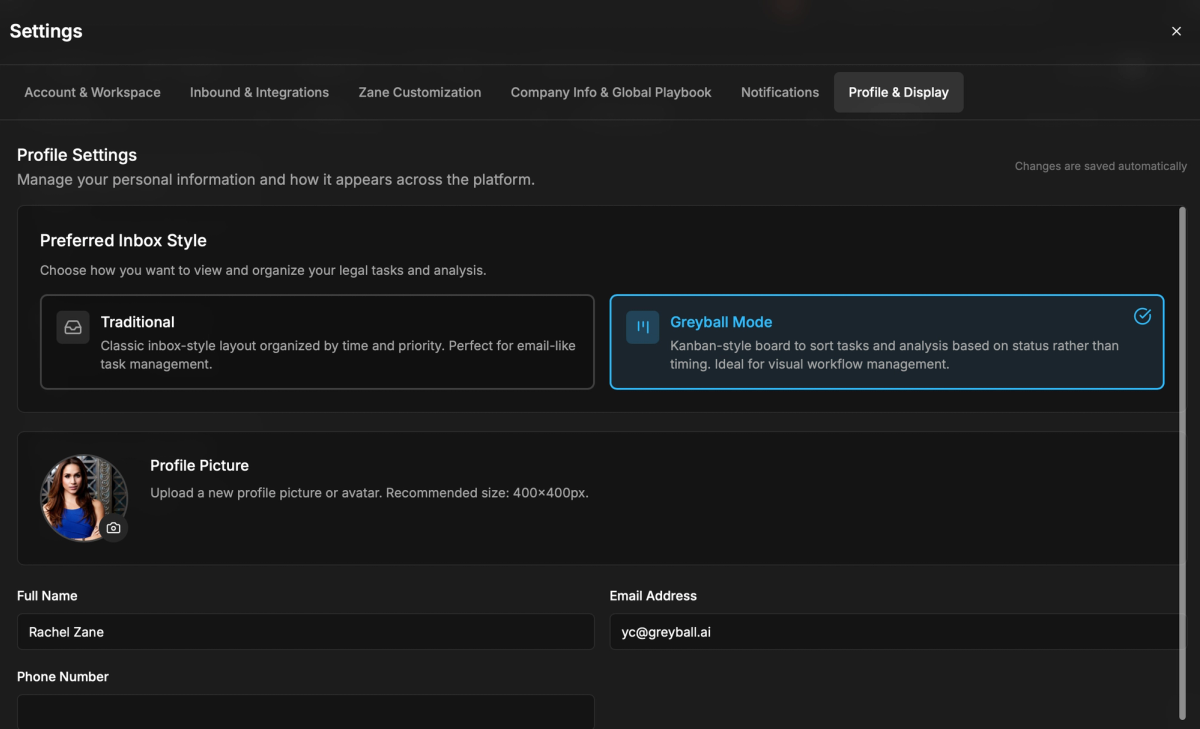
2. Notifications Customization
Customizing notifications ensures you never miss critical updates, while avoiding unnecessary distractions. Greyball lets you set specific triggers for notifications based on your workflow:
- General Notifications — Enable or disable notifications for incoming tasks, contract reviews, or updates.
- Custom Triggers — Set personalized triggers for specific events, such as when a document requires approval or when there are new tasks in your inbox.

To adjust these settings, navigate to Settings > Notifications and select your preferred notification preferences.
3. AI Agent Customizations
Greyball’s AI agent can be personalized to better align with your team’s needs, tone, and approach to legal work. The following settings are available:
- Reasoning Level — Choose the depth of the AI’s analysis. Options include basic, intermediate, or advanced reasoning, depending on how detailed you want the AI’s responses.
- Tone of Voice — Adjust the tone of the AI’s responses, including formal, neutral, or conversational.
- Email Signature — You can customize the AI’s email signature to match your company’s branding and legal requirements.
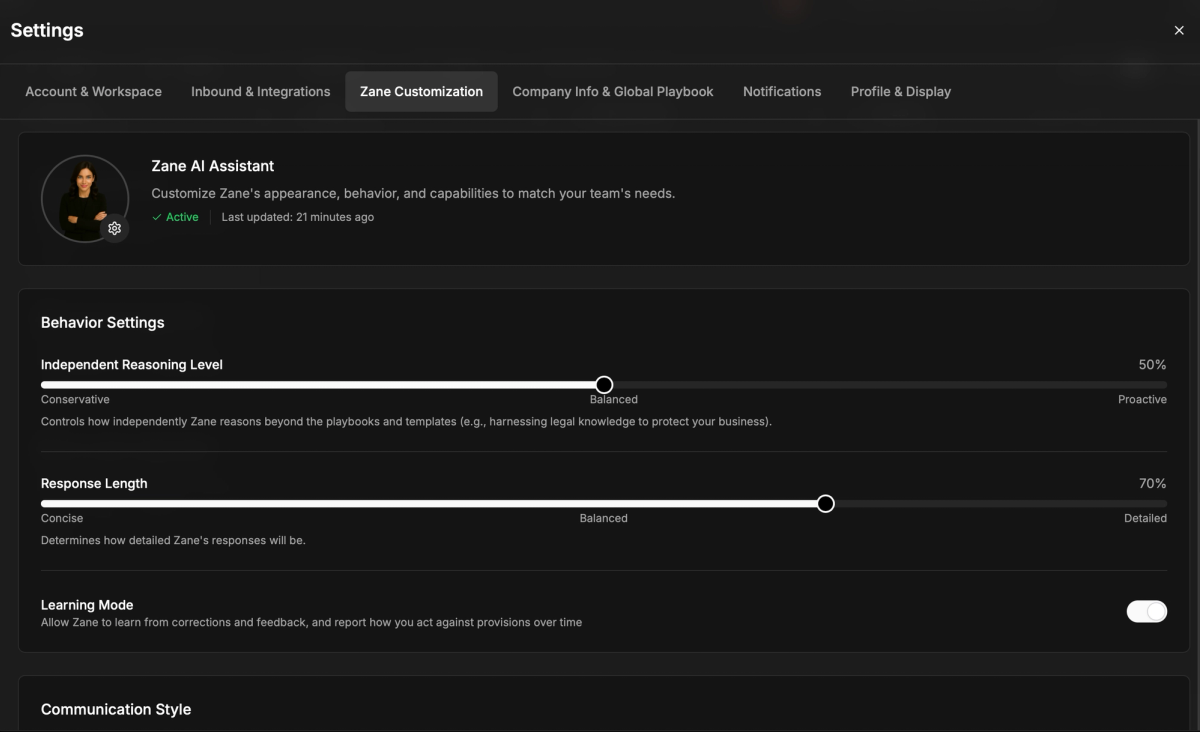
To update your AI agent settings, go to Settings > AI Agent Customization and modify the options as needed.
4. Custom Email Settings for Legal Requests
Customizing the email addresses where legal requests are received allows you to better manage how requests are routed to your workspace.
Inbound inbox alias — Specify the email addresses where legal requests will be sent (e.g., legal@yourcompany.com).

Learn more about configuring custom email domains here.
To configure your custom email settings, visit Settings > Inbound & Integrations.
5. Reply From Settings
In Greyball, you can control which email agents and workspace members send emails from specific addresses.
- Workspace Members — Assign different members of your team as senders for specific legal requests or responses.
- Email Agents — Set up automated email agents that will send responses on behalf of your team when required.
These settings can be found in Settings > Reply From Settings, where you can assign email addresses to specific roles or members.
6. Authorized Senders (Email Domains)
To control who can send emails to your workspace, Greyball lets you define authorized domains.
- Domain Management — Specify which email domains are allowed to send requests to your workspace. For example, you can restrict incoming emails to only those from your company or trusted partners.
- Security — This helps prevent spam and ensures that only authorized parties can interact with your legal system.
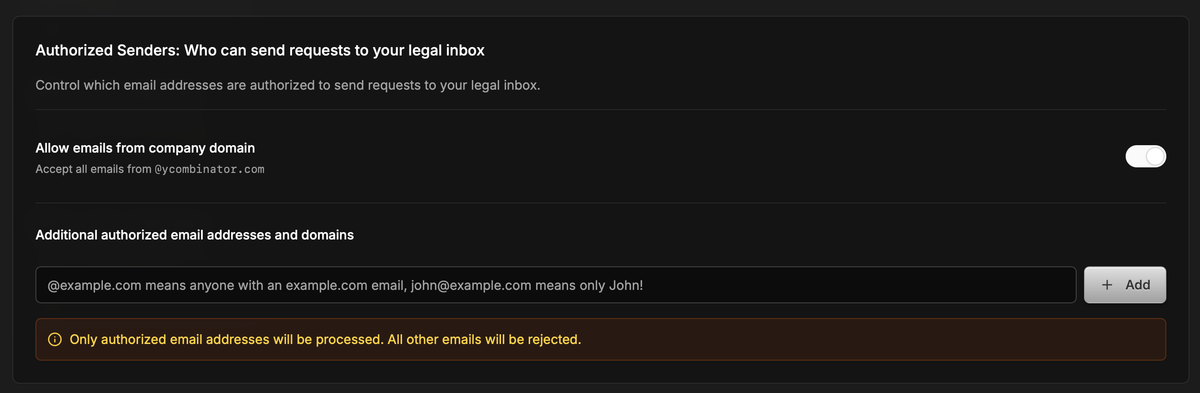
You can manage these settings under Settings > Authorized Senders.
7. Member Permission Settings
Greyball provides granular permission settings for each workspace member to ensure they have access to the appropriate features.
- Roles and Permissions — Assign roles like Admin, Editor, or Viewer to members, determining their access to various workspace features.
- Custom Permissions — Set custom permissions for specific tasks, such as who can approve legal documents, modify templates, or edit playbooks.

These settings are configured under Settings > Member Permissions.
8. Follow-Up Triggers on Legal Requests
Greyball enables you to automate follow-ups for legal requests that require attention.
- Time-Based Triggers — Set up automatic reminders or follow-ups based on time elapsed (e.g., remind team members if a request has been pending for more than 3 days).
- Task Completion Triggers — Customize follow-ups to trigger when tasks are marked as incomplete or require additional input.
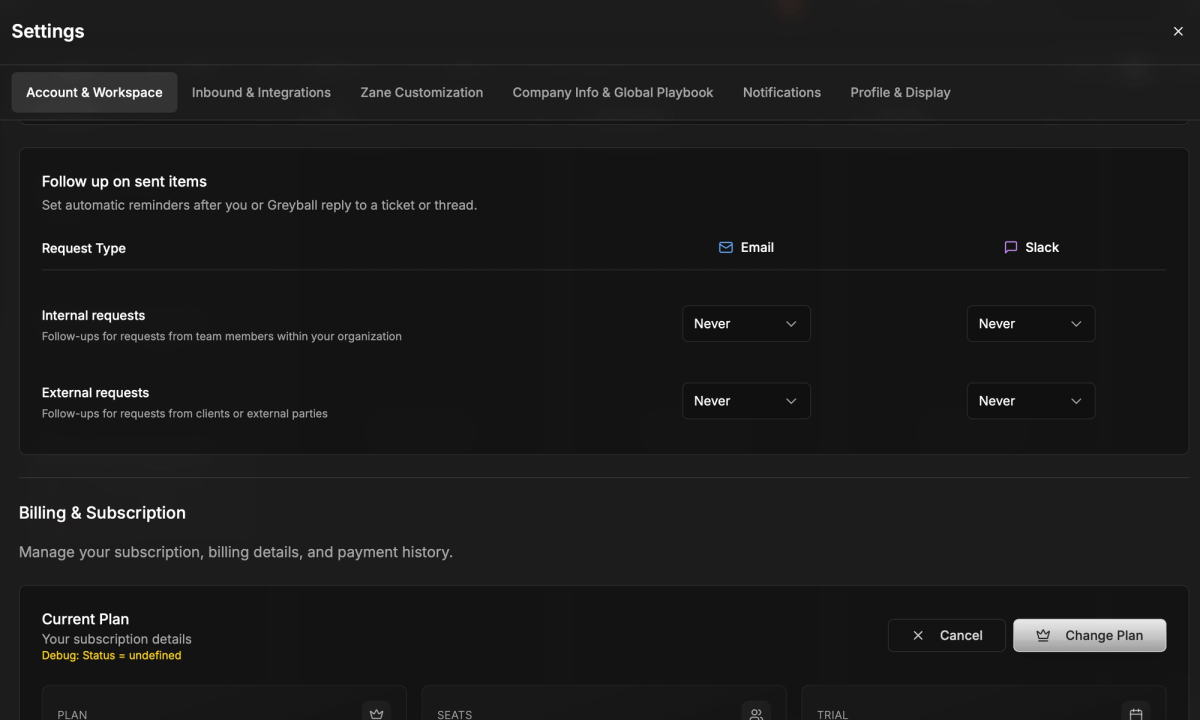
To configure follow-up triggers, navigate to Settings -> Account & Workspace
- Changes to workspace settings can only be made by Workspace Admins.
- All modifications are version-controlled for audit purposes.
- Customizations take effect immediately across all relevant workflows.
Best Practices
- Keep Your Workspace Organized — Regularly update your inbox view and email settings to ensure your team stays on top of important legal requests.
- Fine-Tune Your AI Settings — Periodically review the AI’s reasoning level and tone to ensure it aligns with your team’s needs.
- Review Permissions — Ensure that your member permissions are up to date, particularly when new team members are onboarded or when roles shift.
- Set Timely Follow-Ups — Automate follow-ups to ensure that nothing slips through the cracks.
FAQ
Q: Can I switch between inbox views after setup?
A: Yes, you can change your inbox view at any time by navigating to Settings > Inbox View.
Q: Can I have multiple AI agents with different settings?
A: Currently, only one AI agent can be customized per workspace, but multi-agent support is on the roadmap.
Q: Can I control which member is responsible for certain tasks?
A: Yes, member permissions allow you to assign responsibility for specific tasks, approvals, or edits.
Q: What happens if I don’t set up follow-up triggers?
A: If no follow-up triggers are set, legal requests will not have automated reminders, and your team will need to manually track follow-ups.