Get Started with Greyball in > 10 Min
If you're ready to hit the ground running, this quick start guide will walk you through everything you need to set up and use Greyball—fast.
1. Create Your Workspace
During signing up, you'll be guided through a onboarding flow (settings can be edited in the app). The onboarding flow captures the following key info:
- Your profile
- Name of workspace
- Key company details
- Data region (for compliance and tailored playbooks)
- Preferences (e.g., how your agents work)
- Workspace members
- First playbooks
Your trial begins as soon as your workspace is created. You can update your workspace details anytime under Settings → Account & Workspace.
2. Invite Your Team
Greyball works best when your whole legal function—and their collaborators—are onboard. Invite anyone who should be involved in managing, reviewing, or benefiting from playbooks. This typically includes:
- Legal
- Sales
- Procurement
- Operations
- Marketing
- Executive stakeholders
You can invite workspace members during onboarding or anytime via:
Settings → Account & Workspace → Team Members
💡 Note on billing:
Pricing is seat-based. When you add or remove users, your billing will automatically adjust in the next billing cycle.
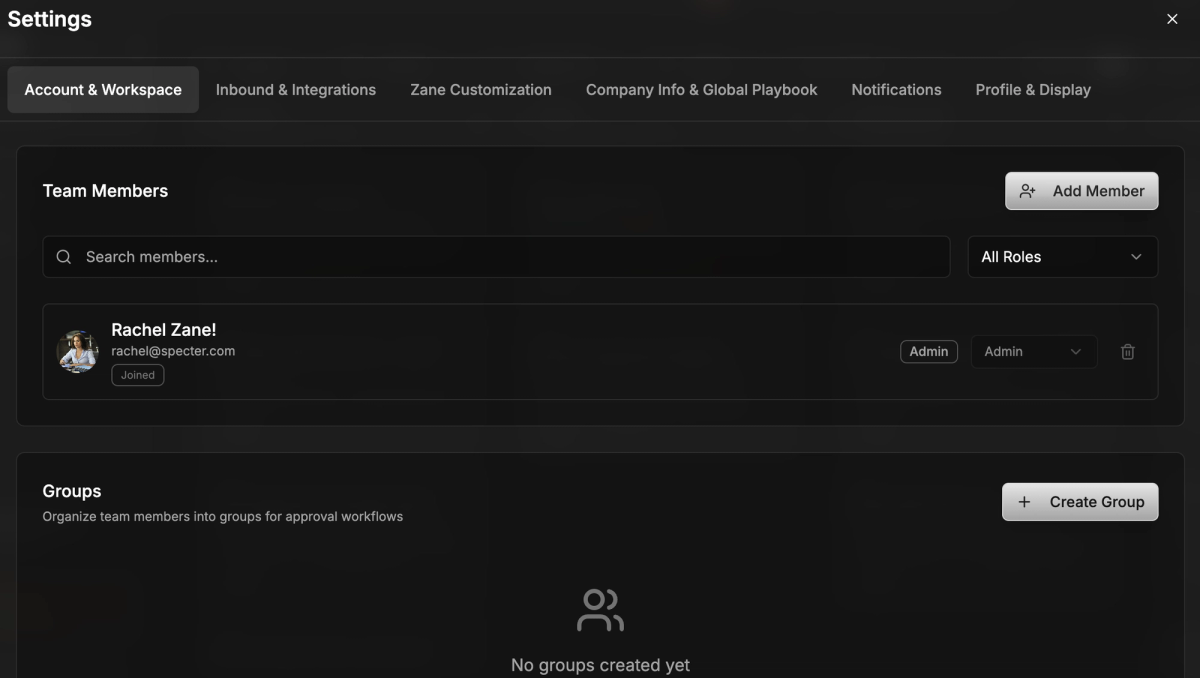
3. Follow the Quick Start Guide
Once onboarding is complete, our in-app guide will walk you through the essential setup steps:
-> Sync Your Email
Connect your work email via Google Workspace or Microsoft 365:
Settings → Inbound & Integrations → Integrations
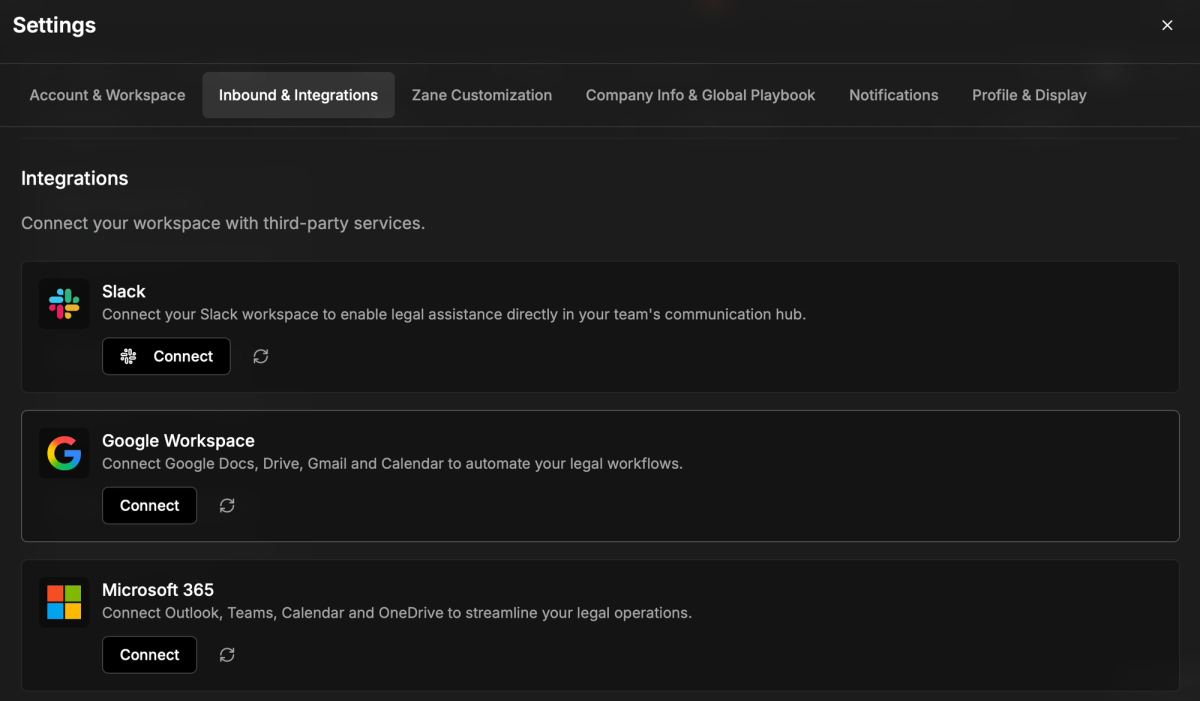
This allows Greyball to automatically ingest legal requests and surface them in your legal inbox.
🔌 Why it matters:
Email sync is what unlocks the full magic of Greyball—triaging requests, detecting contract types, auto-drafting responses, and more.
->Install Additional Integrations
Connect Greyball with the rest of your stack to supercharge workflows:
- Slack – to handle legal requests directly from channels or DMs (learn more here
- DocuSign – to manage signatures in flow (learn more here)
- Box / Dropbox / SharePoint – to store and upload contracts (learn more here)
- Ironclad / ServiceNow / Asana – to ingest legal tasks from your other systems (learn more here)
All integrations are available under:
Settings → Inbound & Integrations
-> Deploy a Playbook
Choose from our library of prebuilt playbooks (e.g., NDA Review, Procurement Contract Review) or upload your own templates and clause rules.
Greyball’s AI will instantly start applying your positions, drafting, redlining, and escalating based on your configured rules.
You can find a detailed guide on creating playbooks here.
4. Handle Your First Legal Request
Once you're set up, it's time to put Greyball to work:
- Send a legal request via Gmail, Slack, or directly in the app
- Greyball will triage the request, auto-detect the type (e.g. NDA, SOW, general query)
- It will draft, redline, and summarize automatically—escalating to a human only when needed
- You can review and finalize outputs inside the platform or sync them back to your preferred tools
⚡ Pro Tip:
Try routing a request from Slack or your inbox to see just how fast Greyball gets to work.