Overview
Greyball workspaces centralize essential company details in one location, making it easy to manage and automate document generation. These details are used to pre-fill contracts, standardize template behavior, and ensure consistency across all legal documents. This page outlines how to add, update, and control key commercial information for document generation and template enforcement.
Why This Matters
Legal teams often input common company details—such as names, addresses, registration numbers, and tax IDs—repeatedly when drafting or redlining contracts. This manual entry increases the risk of errors and inconsistencies.
By centralizing these values in your workspace settings, Greyball ensures:
- Accurate Pre-Filled Values — Automatically populate documents with up-to-date company information.
- Consistency Across Documents — Standardize your company's legal identity across all contracts and templates.
- Dynamic Template Placeholders — Use dynamic fields to automatically insert company details in templates.
- Reduced Manual Edits — Eliminate the need for repetitive, error-prone data entry.
How It Works
You can manage your company’s commercial metadata by:
- clicking the manage button next to your company name in the footer of side menu
- navigating to Settings > Company Info & Global Playbook.
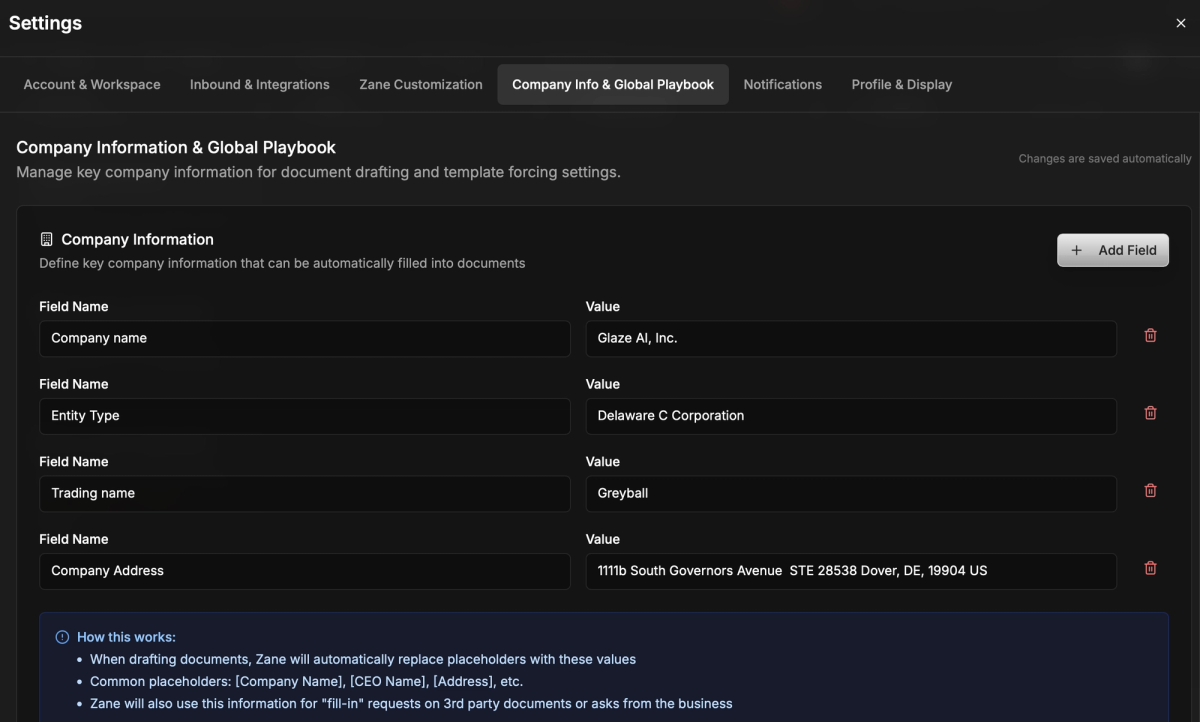
This section allows you to input key details once, which will be used throughout Greyball to populate documents and enforce template consistency.
Where This Information Is Used
Once configured, your company information will automatically populate:
- Templates — E.g., NDAs, vendor agreements, partnership contracts.
- Generated Documents — When Greyball AI drafts documents from playbooks.
- Clause Libraries — For default commercial positions in legal clauses.
- AI-Generated Responses — Ensuring all legal requests reflect the latest corporate metadata.
Dynamic tags, like:
{{company.name}}, {{company.address}}, {{company.ein}}, {{company.signatory.name}}
are resolved in real-time when a document is generated or a playbook is triggered.
Security & Permissions
- Only Workspace Admins can update company metadata.
- Version Control ensures changes are tracked and logged for auditing purposes.
- Changes take immediate effect across all downstream drafting and redlining flows.
Best Practices
- Keep Data Updated — Ensure details, such as company address or signatory name, are current.
- Use Standard Formats — Follow legal standards for EIN, registration numbers, and email formats.
- Link Templates to Fields — Avoid hard-coding information by using dynamic fields in templates.
- Review Regularly — Revisit metadata after major changes, like rebranding, entity restructuring, or market expansion.
FAQ
Q: What happens if a field is left blank?
A: Greyball will flag any unresolved placeholders and prompt for input before finalizing the document.
Q: Can I create multiple profiles for subsidiaries or affiliates?
A: Currently, each workspace supports one primary company profile. Multi-entity support is on the roadmap.
Q: Can I override default info for a specific document?
A: Yes, you can manually override any field during document generation without affecting the default settings.